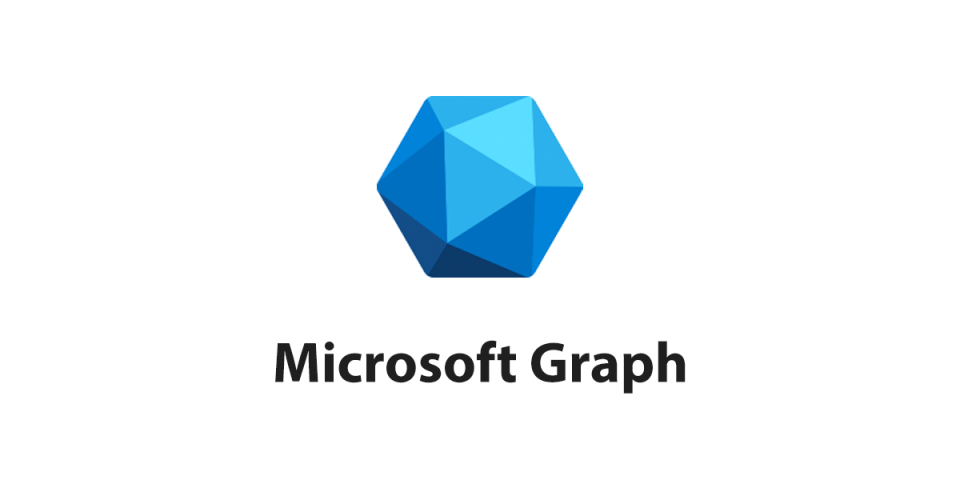Microsoft Graph API is a powerful tool for developers to access Microsoft’s cloud services and data, including Office 365, OneDrive, SharePoint, and more.By using Microsoft Graph API, developers can create applications that integrate with Microsoft’s ecosystem and provide users with a seamless experience across multiple platforms.
In this article, we’ll take a closer look at Microsoft Graph API, explore some examples of how it can be used, and discuss some real-world applications that use it.
Microsoft Graph API is a RESTful web API that provides a unified endpoint for accessing data and services across Microsoft’s cloud offerings. It allows developers to access and manipulate data stored in various Microsoft services, such as Office 365, OneDrive, SharePoint, and others.
Developers can create applications that perform a variety of tasks, such as reading and writing emails, managing calendars, accessing files and folders, and more. It provides a single API endpoint that can be used to access data from multiple services, making it easier to create cross-platform applications that work seamlessly across different devices.
How to use Microsoft Graph API?
To use Microsoft Graph API, developers must first authenticate their application with Microsoft’s cloud services. This can be done using OAuth 2.0 authentication, which requires the developer to obtain an access token that grants them permission to access the user’s data.
Once authenticated, developers can use the API to perform various operations on the user’s data. For example, to retrieve the user’s email messages, developers can make a GET request to the /me/messages endpoint. To create a new event in the user’s calendar, developers can make a POST request to the /me/events endpoint.
Microsoft Graph API supports a wide range of operations on various data types, including users, groups, emails, events, files, and more. The full documentation for Microsoft Graph API is available on Microsoft’s website, and developers can use various tools and libraries, such as Microsoft Graph Explorer and Microsoft Graph SDKs, to simplify the process of interacting with the API.
Real-world applications of Microsoft Graph API
Microsoft Graph API has a wide range of real-world applications across various industries and use cases. Here are some examples:
Workflow automation – Microsoft Graph API can be used to automate various workflows, such as automating the creation of new user accounts in Office 365, or automatically processing incoming emails and generating responses based on their content.
File management – Microsoft Graph API can be used to manage files and folders stored in OneDrive and SharePoint. For example, a file sharing application can use Microsoft Graph API to grant users access to specific files or folders based on their permissions.
Collaboration tools – Microsoft Graph API can be used to build collaborative applications that allow users to work together on documents, spreadsheets, and presentations. For example, a team collaboration tool can use Microsoft Graph API to synchronize changes made by different team members in real-time.
Microsoft Graph and Teams
Here are some examples of how you can use Microsoft Graph API with Microsoft Teams:
Get a list of teams: You can use the /teams endpoint to get a list of all the teams in a specific organization. For example, the following HTTP request will return a list of all the teams in an organization:
GET https://graph.microsoft.com/v1.0/teams Get a list of channels: You can use the /teams/{team-id}/channels endpoint to get a list of all the channels in a specific team. For example, the following HTTP request will return a list of all the channels in a team with the specified ID:
GET https://graph.microsoft.com/v1.0/teams/{team-id}/channels Get a list of members: You can use the /teams/{team-id}/members endpoint to get a list of all the members in a specific team. For example, the following HTTP request will return a list of all the members in a team with the specified ID:
GET https://graph.microsoft.com/v1.0/teams/{team-id}/members Create a new team: You can use the /teams endpoint to create a new team. For example, the following HTTP request will create a new team with the specified display name:
POST https://graph.microsoft.com/v1.0/teams
Content-Type: application/json
{
“displayName”: “New Team”,
“description”: “This is a new team created via Microsoft Graph API”
}
Add a member to a team: You can use the /teams/{team-id}/members endpoint to add a new member to a specific team. For example, the following HTTP request will add a new member with the specified email address to a team with the specified ID:
POST https://graph.microsoft.com/v1.0/teams/{team-id}/members
Content-Type: application/json
{
“@odata.type”: “#microsoft.graph.aadUserConversationMember”,
“roles”: [“member”],
“user@odata.bind”: “https://graph.microsoft.com/v1.0/users(‘user-id’)”
}
These are just a few examples of how you can use Microsoft Graph API with Microsoft Teams. With its wide range of operations, you can create powerful applications that integrate with Teams to improve collaboration and productivity.
Change notifications
Microsoft Graph change notifications is a feature of the Microsoft Graph API that allows you to receive real-time notifications when changes occur in your organization’s data. With change notifications, you can monitor specific resources in Microsoft Graph (such as a user, group, or file) for changes and receive near real-time notifications when those changes occur.
When you subscribe to change notifications for a resource, Microsoft Graph will send a webhook notification to a URL you provide whenever a change occurs in that resource. The notification will include information about the change, such as the type of change, the ID of the changed resource, and a snapshot of the changed resource’s data.
Change notifications can be used to build real-time applications and workflows that respond to changes in Microsoft Graph data. For example, you might use change notifications to trigger an automated workflow that sends an email notification to a user when a new file is added to their OneDrive folder, or to update a dashboard in real-time when new data is added to a SharePoint list.
Microsoft Graph change notifications
Microsoft Graph change notifications are available for a wide range of resources, including users, groups, files, SharePoint sites, and Microsoft Teams.
By using change notifications, you can build powerful, real-time applications that integrate seamlessly with Microsoft 365 services.
Here are some examples of how you can use Microsoft Graph change notifications with Microsoft Teams:
Subscribe to change notifications for a specific team: You can use the /subscriptions endpoint to subscribe to change notifications for a specific team. For example, the following HTTP request will create a new subscription that notifies you whenever a team with the specified ID is modified:
POST https://graph.microsoft.com/v1.0/subscriptions
Content-Type: application/json
{
“changeType”: “updated”,
“notificationUrl”: “https://your-notification-url.com”,
“resource”: “/teams/{team-id}”,
“expirationDateTime”: “2022-03-25T12:00:00Z”,
“clientState”: “secret-client-state”
}
Receive change notifications for a specific team: Once you have subscribed to change notifications, you can receive notifications whenever the team is modified. The notifications will be sent to the URL that you specified in the notificationUrl parameter when you created the subscription. For example, the following is an example of a change notification that you might receive when a team is updated:
{
“value”: [
{
“subscriptionId”: “subscription-id”,
“clientState”: “secret-client-state”,
“resource”: “/teams/{team-id}”,
“resourceData”: {
“@odata.type”: “#Microsoft.Graph.Team”,
“@odata.id”: “/teams/{team-id}”,
“id”: “{team-id}”,
“displayName”: “Team Name”,
“description”: “This is a team created via Microsoft Graph API”,
“createdDateTime”: “2022-03-25T12:00:00Z”,
“visibility”: “public”,
“webUrl”: “https://teams.microsoft.com/l/team/{team-id}”,
“isArchived”: false
},
“changeType”: “updated”,
“subscriptionExpirationDateTime”: “2022-03-25T12:00:00.0000000Z”,
“clientState”: “secret-client-state”
}
]
}
Unsubscribe from change notifications for a specific team: You can use the /subscriptions/{subscription-id} endpoint to unsubscribe from change notifications for a specific team. For example, the following HTTP request will unsubscribe from change notifications for a subscription with the specified ID:
DELETE https://graph.microsoft.com/v1.0/subscriptions/{subscription-id} These are just a few examples of how you can use Microsoft Graph API change notifications with Microsoft Teams. With its real-time updates, you can create powerful applications that keep your team members informed and up-to-date with changes in Teams.
Conclusions
Microsoft Graph API is a powerful tool for developers looking to integrate their applications with Microsoft’s cloud services. It provides a unified endpoint for accessing data and services across multiple platforms, making it easier to create cross-platform applications that work seamlessly across different devices. With its wide range of operations and real-world applications, Graph API is a valuable tool for developers across various industries and use cases.